Oracle APEX Plug-ins
Flows for APEX comes with several plug-ins to make it easier to integrate the product into your Oracle APEX applications. For more informations, see the help text directly in the APEX builder.
Installation procedure
These 6 plugins are shipped as part of the Flows for APEX application. Except for the BPMN Modeler, which is only designed to be used as part of the Flows for APEX application, the other plugins can be copied (or published) into your application for use in your application. These are:
- Flows for APEX - Manage Flow Instance
- Flows for APEX - Manage Flow Instance Step
- Flows for APEX - Manage Flow Instance Variable
- Flows for APEX - Return APEX Approval Result
- Flows for APEX - Viewer
- Flows for APEX - Modeler (not for use outside the Flows for APEX Application)
To install these:
- On your application, go to Shared Components then Plug-ins.
- Click on Create button
- Choose the second option (As a Copy of an Existing Plug-in) then click on Next.
- Select the Flows for APEX engine-app and click on Next.
- Choose the plug-in you want to use, select Copy and Subscribe and click on Copy Plug-ins.
In earlier releases (prior to 24.1), the ‘Flows for APEX - Return APEX Approval Result’ plugin was shipped separately, and could be found as one of the release assets in the release bundle at https://github.com/flowsforapex/apex-flowsforapex/releases. This is now shipped with the other plugins.
Flows for APEX - Viewer
This region plug-in can be use to display a BPMN diagram in your application, allows your users to see what are the completed tasks and what are the current ones.
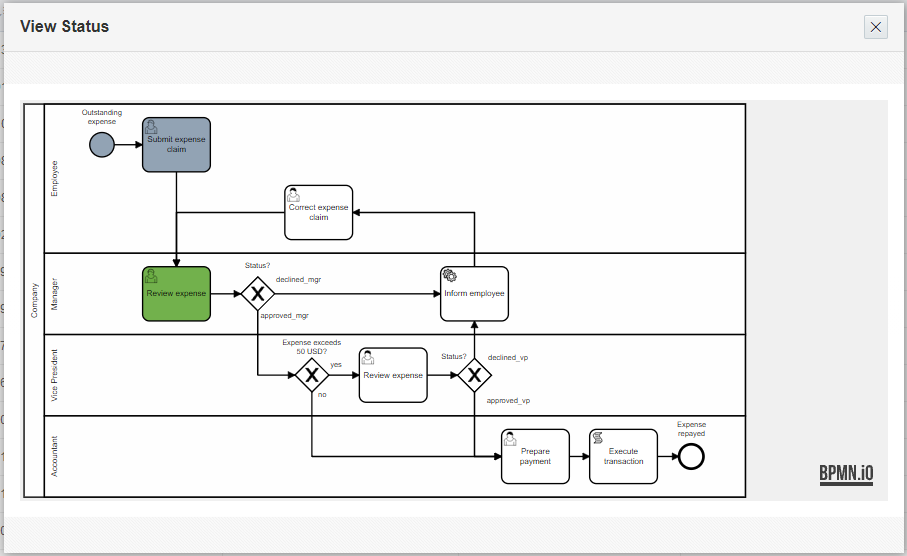
We provide a built-in view flow_instance_details_vw that you can use as a source, this view contains the informations needed to fill the plug-in attributes:
- The XML of the diagram in the column DGRM_CONTENT
- The list of the currents activities (colon separated) in the column ALL_CURRENT
- The list of the completed activities (colon separated) in the column ALL_COMPLETED
- The list of the activities in error (colon separated) in the column ALL_ERRORS
A basic configuration for the plug-in is:
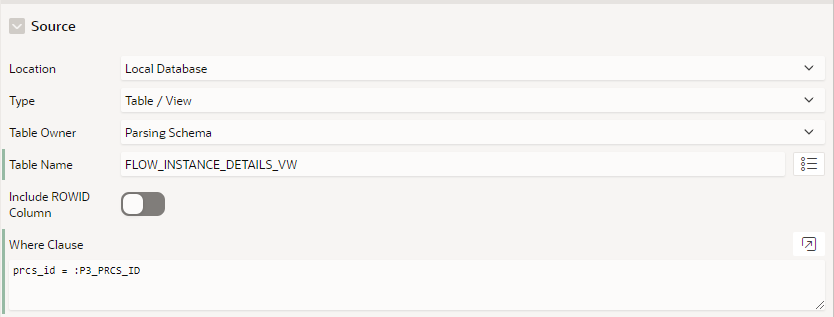
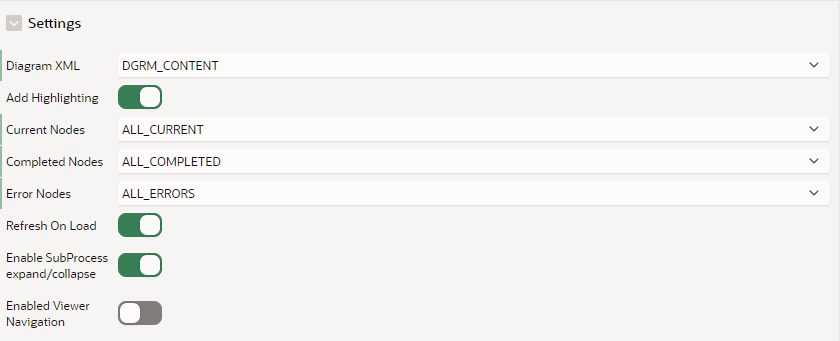
Flows for APEX - Manage Flow Instance
This process plug-in is used to interact with a process instance and performs actions like create, start, terminate, reset and delete.
This configuration example, from our Sample App Expense Claim, shows the configuration to create and start a process instance without writing code. You can see that you can also set some process variables declaratively.
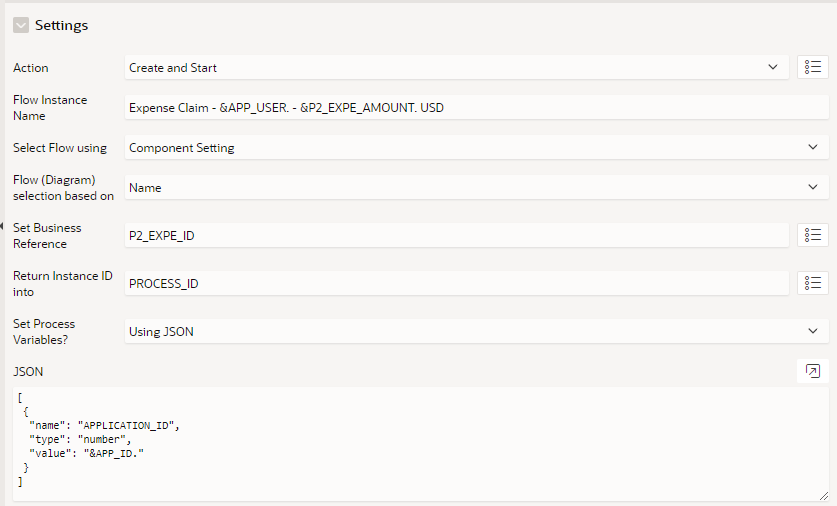
Flows for APEX - Manage Flow Instance Step
This process plug-in is used to interact with a process instance step, available actions are complete, reserve and release.
This configuration example, from our Sample App Expense Claim, shows the configuration to complete a process instance step. As you can see that you are even able to define the routing for a specific gateway.

Flows for APEX - Manage Flow Instance Variable
This process plug-in allows you to set and get with process variables for a specific instance from APEX item(s), JSON or SQL Query.
In this example, you can see how easy it is to define process variable from APEX page or application items
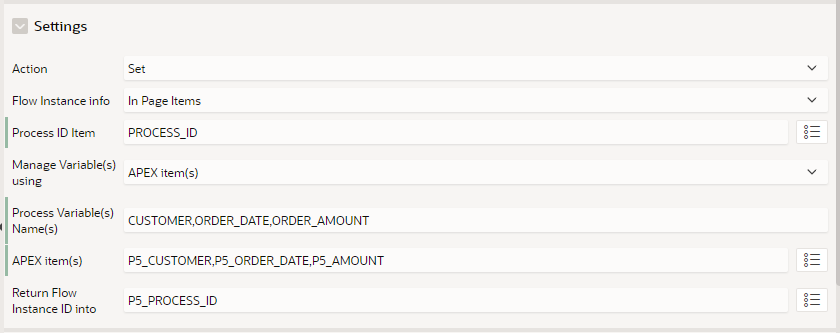
Flows for APEX - Modeler
This plugin is used in the Flows for APEX app but is a private plugin and is NOT designed for use in user applications and should not be copied into your application.
Flows for APEX - Return APEX Approval Result
This plugin requires APEX v22.1+ and is used if you use Flows for APEX UserTasks of type APEX Approval. Because this requires APEX v22.1+, it is not shipped as part of the Flows for APEX application, and must be downloaded from the release assets at https://github.com/flowsforapex/apex-flowsforapex/releases
If you use APEX Approval Tasks, you can use this plugin as part of an APEX Approval Task Action to return the result of an approval task to Flows for APEX without having to write PL/SQL API calls into your application. This would usually be used for a task in the ‘Completed’ status with results of ‘Approved’ and ‘Rejected’.
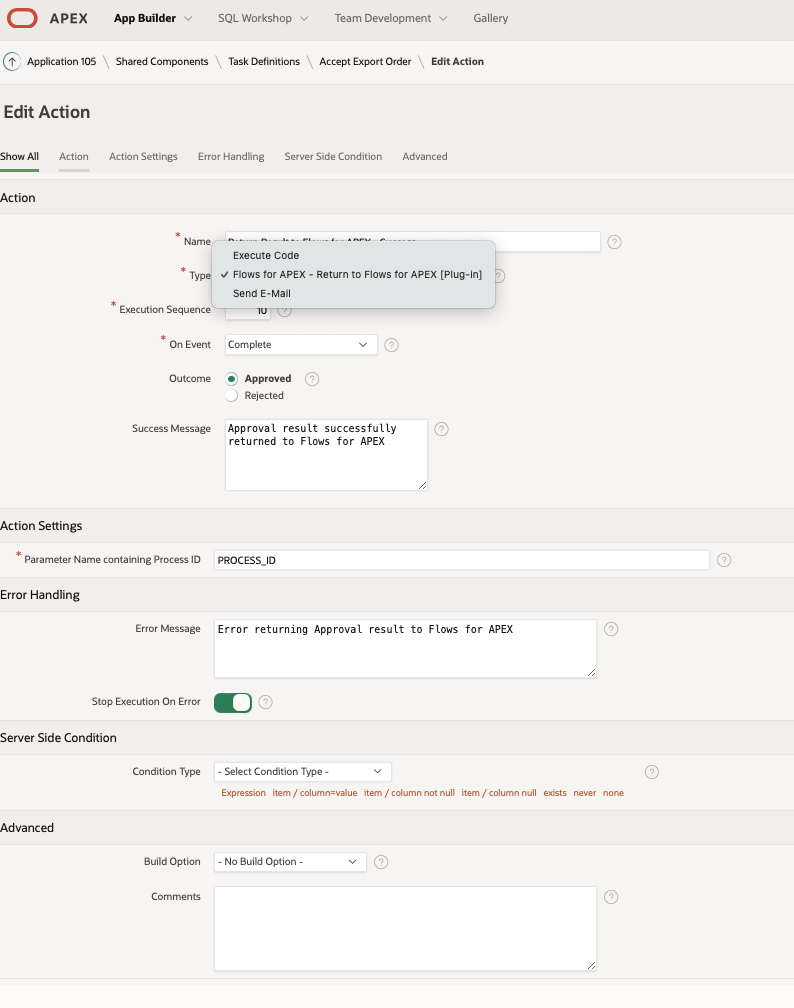
Configure the plugin in the Edit Action page by specifying the APEX Approval Task parameter containing the Flows for APEX Process ID (default value - ‘PROCESS_ID’).