Flows for APEX Workshop Example
Workshop: Build the Expense Application
This tutorial covers the development of a siple expense reimbursement application using Flows for APEX.
Aims of the Tutorial:
After completing this workshop, you should be able to:
- Navigate around the Flows for APEX Application, using the Flow Modeler and the Flow Monitor
- Use the Flow Modeler to
- Design, save, and test-run a business proces diagram.
- Edit the process model to add new activities and lanes
- Add detail to the process model until becomes an executable model
- Configure a BPMN User Task as an APEX Page Task or an APEX Human Task
- Configure a BPMN Script Task to run a PL/SQL script
- Configure a BPMN Service Task to send email using APEX Mail
- Configure Exclusive, Inclusive, and Parallel Gateways
- Use the Flow Monitor to:
- Create and Start a Process Instance from the Monitor
- Step a Process Forward
- Examine (and change) Process Variables
- Create an APEX App to implement a simple workflow
- Prepare the App by Copying in the Flows for APEX Component Group
- Create and Configure an APEX Task List for Flows for APEX
- Implement a User Task as an APEX Page, adding Plugin Processes
- Implement a User Task using an APEX Human Task for an approval
- Adding a Flow Viewer to your app
Stage 1: Using the Flows for APEX Application.
Stage 2: Modeling a Simple Process
We’re going to build a simple workflow for approving and processing an expense report.
Here’s the process model that we will end up with.
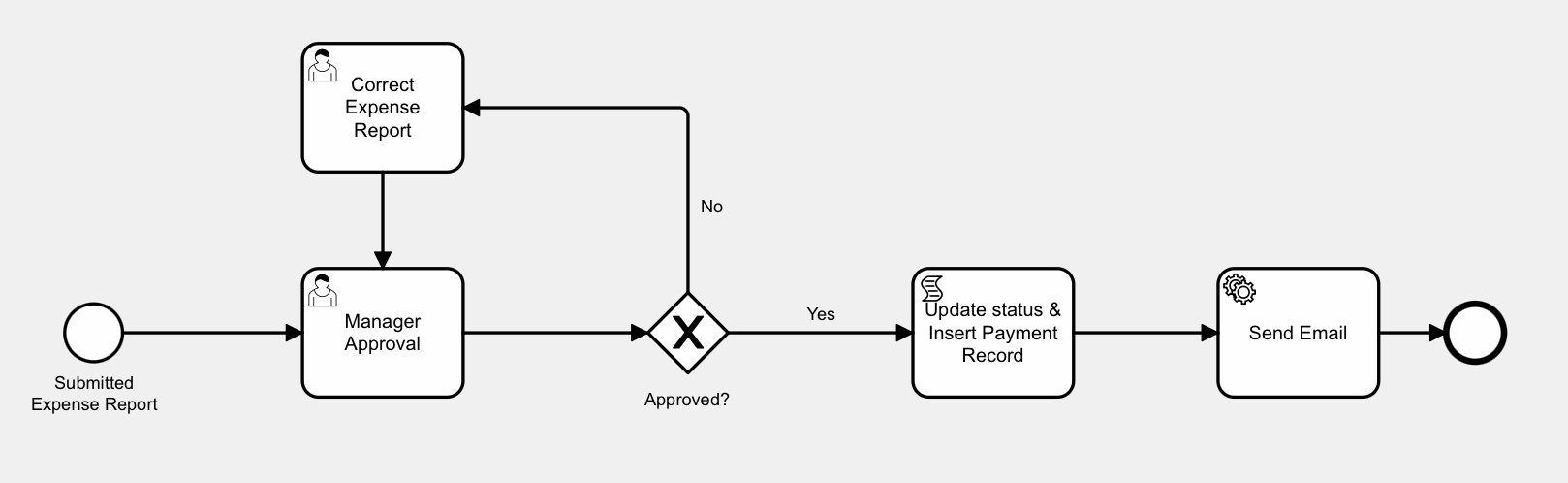
Note that the process starts with an expense report - the first step is NOT creating the expense report.
Code Snippets
For Script Task
declare
l_process_id number := flow_globals.process_id;
l_expense_id expense_report.id%type;
l_employee_username expense_report.employee_username%type;
l_category expense_report.category%type;
l_amount expense_report.amount%type;
begin
-- get business reference from workflow instance
l_expense_id := flow_process_vars.get_business_ref(pi_prcs_id => l_process_id);
--update expense status
update expense_report
set status = 'APPROVED'
where id = l_expense_id
returning employee_username, category, amount
into l_employee_username, l_category, l_amount;
-- insert a payment request
insert into payment_request
(employee_username, category, amount)
values
(l_employee_username, l_category, l_amount);
end;
For Approved? Gateway - forward paths
:F4A$APPROVAL_OUTCOME = 'APPROVED'
:F4A$APPROVAL_OUTCOME = 'REJECTED'
For Send Email Service Task
Create 4 Variable Expressions that execute BEFORE TASK
EMAIL:
select employee_username
from expense_report
where id = :F4A$BUSINESS_REF
AMOUNT:
select amount
from expense_report
where id = :F4A$BUSINESS_REF
EXPENSE_DATE
select to_char(expense_date, 'DD/MM/YYYY')
from expense_report
where id = :F4A$BUSINESS_REF
CATEGORY
select category
from expense_report
where id = :F4A$BUSINESS_REF