Creating a Script Task
Configure a PL/SQL Script Task
This section covers how to create and configure a PL/SQL task.
In Flows for APEX, you can use custom PL/SQL to define a task for the following BPMN task types:
| Task | Description / Usage | |
|---|---|---|
| Service Task | Calls external service (e.g., REST, SOAP) automatically. | |
| Script Task | Executes server-side script without human interaction. | |
| Send Task | Sends a message to another participant or process. | |
| Business Rule Task | Evaluates rules via decision engine or DMN table. |
Functionality and behaviour is identical when using a PL/SQL script in any of these BPMN task types, but in this documentation we will assume it is a standard Script Task.
1. Configuring a Script Task in the BPMN Modeler
You can add a ScriptTask into your BPMN diagram by adding a task ( the symbol). Then, using the spanner tool , convert the task to a Script Task ( ), Service Task ( ), Send Task ( ), or Business Rule Task ( ), as appropriate.
In the properties panel, select the Execute PL/SQL task type, and open the ‘PL/SQL’ section.
- PL/SQL Code. Enter your PL/SQL code here.
Good practice would be to create your code in a PL/SQL package that is created in the APEX workspace schema, and just call the procedure or function from your script task. This way, your code can be easily changed without having to edit your BPMN model. It also allows any files containing the package or procedure to be kept in source code control, e.g., GitHub. - Binding Items. A script task can refer to process variables using bind syntax if ‘Allow Binding’ is enabled. You should choose to bind process variables. (You are also allowed to choose to bind APEX Page Items into a script, but this is now not recommended. If a script is executed separately from the APEX page that triggered it, any page items will not be available. This would be a problem, for example, if a script is run when a process step failed and is restarted, or if a script task is run as part of a step or series of steps executed by a timer event.
- For example, if a user task step is followed by a script task step, and you want to reference some of the APEX page items from your user task in your script task, you should save the page items into process variables in the user task before issuing the
flow_complete_stepcall. Then, as part of your script task, you can reference the process variables. These will then always be available to the script task - even if it is run from a background process or from a task restart.)
- For example, if a user task step is followed by a script task step, and you want to reference some of the APEX page items from your user task in your script task, you should save the page items into process variables in the user task before issuing the
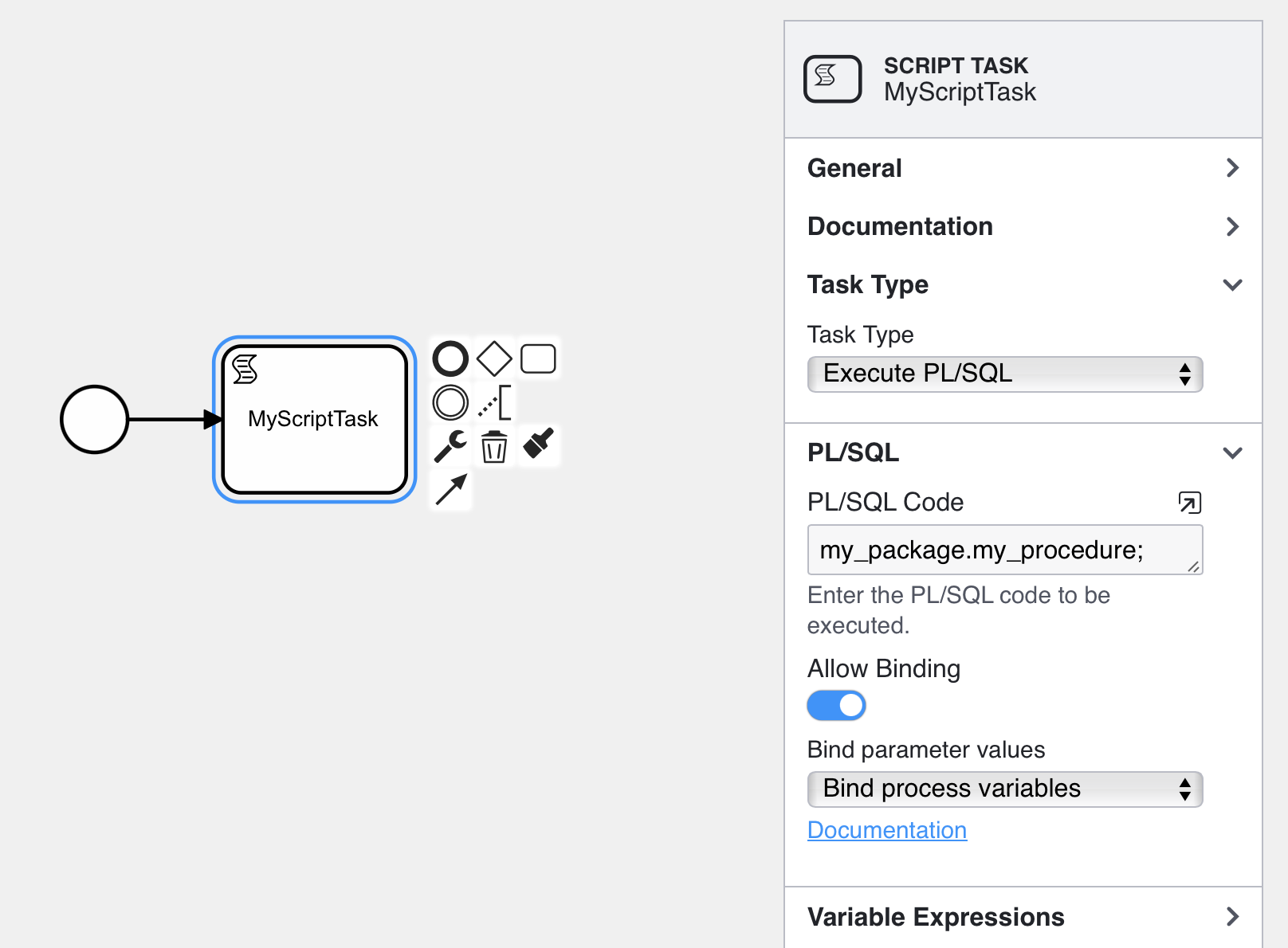
Accessing Process Variables in your PL/SQL Script
Process Variables and Pseudo Variables (state)
Process variables and pseudo variables are available inside your PL/SQL procedure as follows:
-
Flows for APEX Process Variables. Process variables can be retrieved and used inside your procedure, using the pl/sql setters and getters contained in the process variable api package,
flow_process_varsSee API doc. -
Flows for APEX Pseudo Variables containing Process State. These are the items that are available as flow_globals. Some of these are only relevant in more advanced use, but I’ve included a full list for completeness — don’t worry if you don’t understand what they all represent!
| item | description | bind sytax | function call | type definition |
|---|---|---|---|---|
| process_id | the process instance id. Uniquely identifies a running process. | :F4A$process_id | flow_globals.process_id | flow_processes.prcs_id%type |
| subflow_id | the path within the running process instance. | :F4A$subflow_id | flow_globals.subflow_id | flow_subflows.sbfl_id%type |
| step_key | essentially the step id within the running process instance. | :F4A$step_key | flow_globals.step_key | flow_subflows.sbfl_step_key%type |
| scope | variable scope - used to differentiate between instances of a variable with the same name in the same process instance (which only occurs when Call Activities or Iterated Tasks and sub processes are being used. Otherwise scope is ‘0’ | :F4A$scope | flow_globals.step_key | flow_subflows.sbfl_scope%type |
| rest_call | Is this process step being called from the REST interface? | :F4A$rest_call | flow_globals.rest_call | boolean |
| loop_counter | only relevant for iterated tasks and sub-processes, to keep track of which copy of the task / sub-process is being run. | :F4A$loop_counter | flow_globals.loop_counter | flow_subflows.sbfl_loop_counter%type |
Using the PL/SQL Set and Get routines
You can set process variables in your PL/SQL Script using the set and get routines in like this…
declare
my_content_string varchar2(20) := 'Some Text';
begin
flow_process_vars.set_var ( pi_prcs_id => flow_globals.process_id,
pi_var_name => 'My_Process_Variable',
pi_scope => flow_globals.scope,
pi_vc2_value => my_content_string);
end;
In earlier versions of Flows for APEX you could have used the syntax flow_plsql_runner_pkg.g_current_prcs_id, which is now deprecated.
APEX Page Item values are available to your procedure, but it’s not recommended. that you reference them in a workflow script as they might not still be available when a script is run, for example, if the step fails and is restarte. By default, they are not available. Furthermore, using Page Items to pass values from one process step to another is not recommended, and from V22.1 is now deprecated. Instead, you should use Process Variables to pass values from one process step to another.
Note that, depending upon your process, a scriptTask might not be executed from the context of an APEX page, and so APEX Page Items might not be available. This would occur if a script is run (or re-run) later, after another user has performed part of the process, or if a task operates as a result of, for example, a timer firing. Use of Page Items to pass values between steps also makes your process steps non-restartable in the event of an error. For all these reasons, you should use Flows for APEX process variables as a variable system that is persistent for the life of your business process, rather than APEX page variables which only persist during a user session.
Bind Syntax
Alternatively, you can bind the key process state variables into your code. In this case, we prefix the variable name with :F4A$ when we reference it. Then you turn on binding with the ‘Allow Binding’ switch, and then select Bind Process Variableson the selector.
Any other process variables that have been defined in the process instance can also be bound using this syntax. For example, you could reference a process variable empno into my script task as :F4A$empno.
Our code to set a process variable, now references the process_id and scope using bind syntax like this…
declare
my_content_string_2 varchar2(20) := 'Some More Text';
begin
flow_process_vars.set_var ( pi_prcs_id => :F4A$process_id,
pi_var_name => 'My_Process_Variable_2',
pi_scope => :F4A$scope,
pi_vc2_value => my_content_string_2
);
end;
When using this in a process diagram, turn on ‘Allow Binding’ and select ‘Bind Process Variables’ in the Flow Modeler like this…
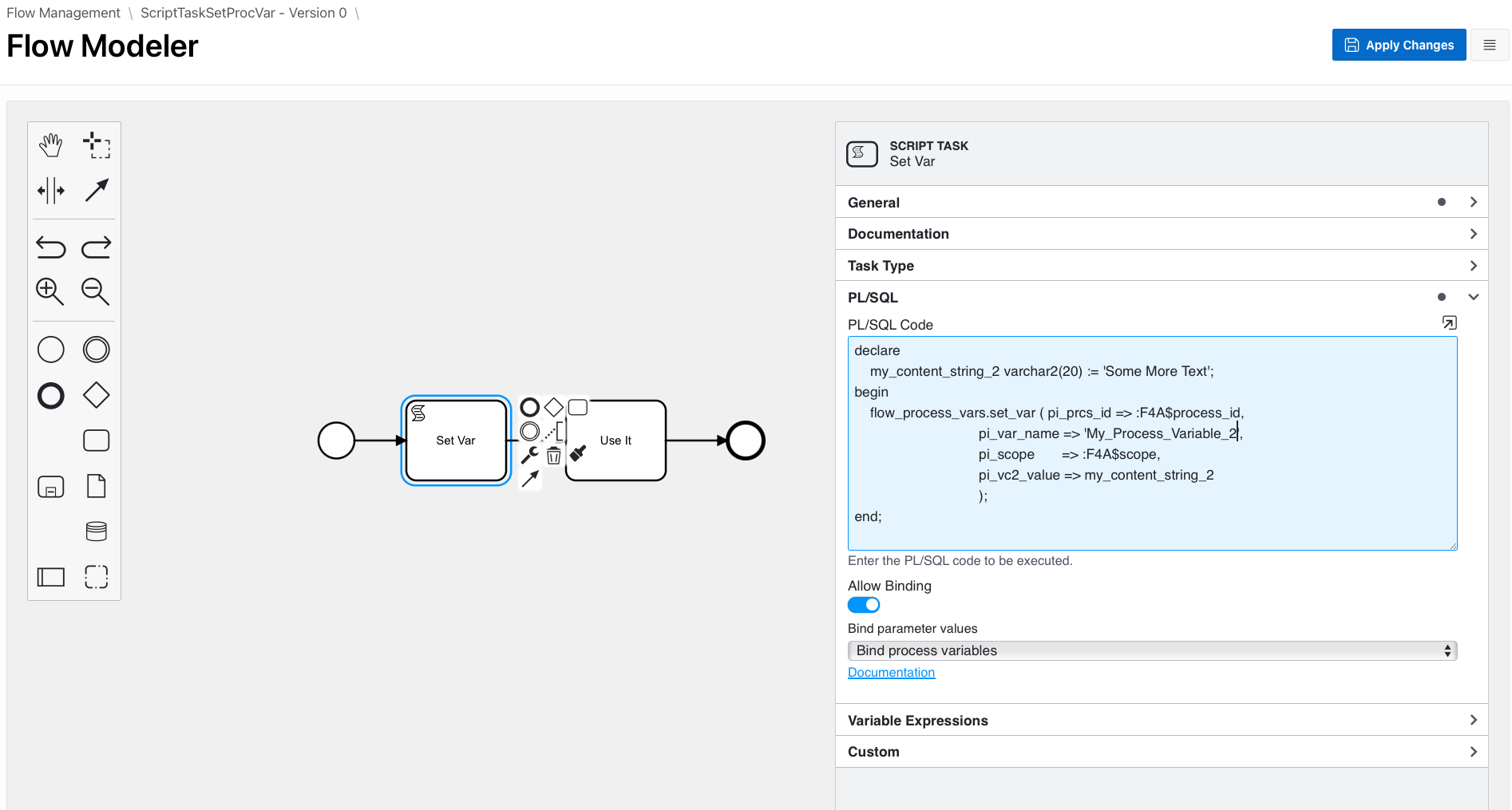
And here is the result after an instance of the process runs…. Our process variable My_Process_Variable_2 was correctly set to Some More Text.
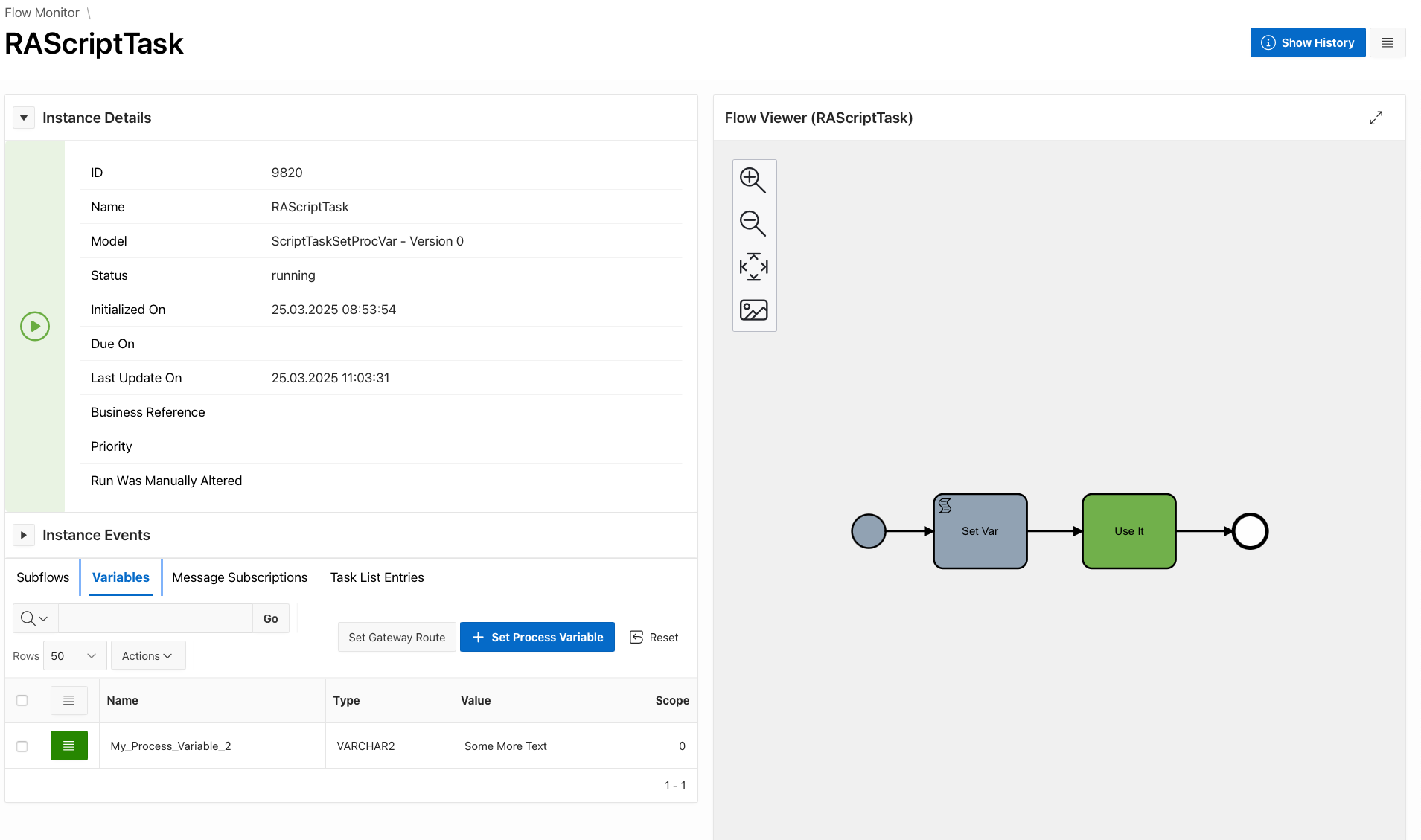
Throwing an Error from your PL/SQL Script
Your PL/SQL script can raise two types of error conditions, to alter workflow execution.
- Throw a BPMN Error Event. In conjunction with a BPMN Error Catching Boundary Event on the BPMN Script Task, your code can throw a BPMN Error.
- Stop BPMN Engine Error, to stop processing in the event of a technical error condition.
Both of these are initiated from your PL/SQL script by raising specific, pre-named PL/SQL exceptions.
1. Throwing a BPMN Error Event
To throw an error in your user code, all you need to do in the PL/SQL is to raise a pre-defined PL/SQL exception flow_globals.throw_bpmn_error_event. This gets caught on the outside of your script, and causes the error to be treated appropriately by the Flows for APEX engine.
For example, as part of a sales application, the customer supplies a payment method. You then have a PL/SQL script task which processes the payment with your bank, via a REST call. If the payment is completed, all well and good, and the task completes and the workflow moves forward. But if the card is declined, you want to throw a BPMN process error, which would take. the user back to enter another payment method.
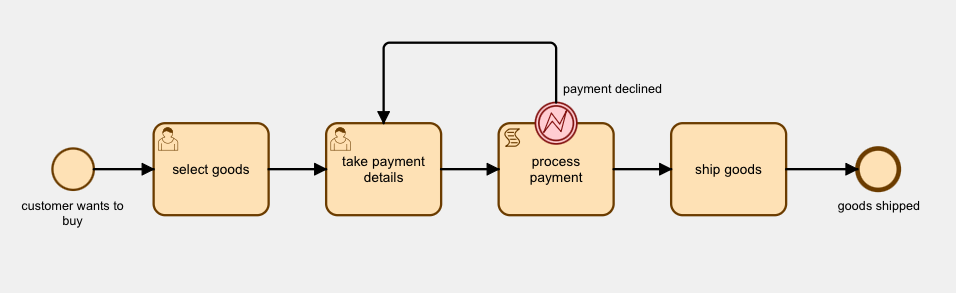
Here’s a simple test case to show you how this is done.
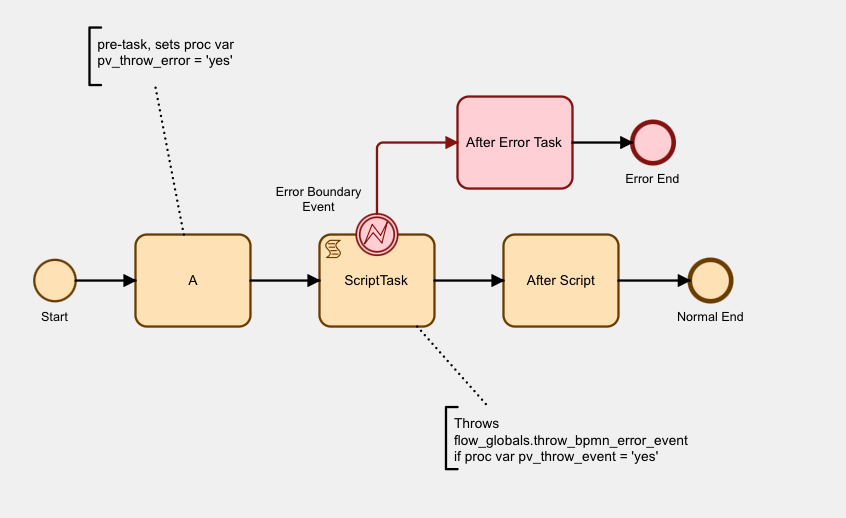
Task A uses a Flows for APEX variable expression to set a process variable pv_throw_error to yes.
Our ScriptTask is defined as an Execute PL/SQL type script task.
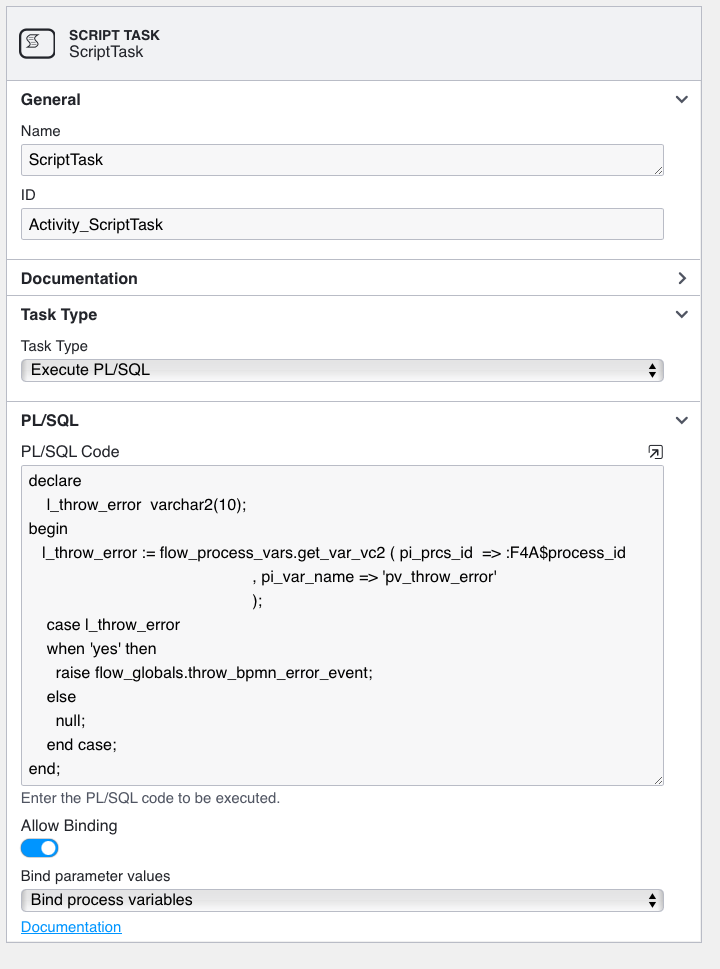
Our basic code here doesn’t contain much business processing - just enough code to show you how the exception gets raised. First it gets the content of the process variable pv_throw_error for the current process instance, using flow_proces_vars.get_var_vc2 . Then if the value is yes we raise the pre-named exception, flow_globals.throw_bpmn_error_event. This causes the script to stop, and the Flows for APEX workflow engine handles this by rolling back the database transaction that our script started and then causing our script task to throw a BPMN Error Event.
Our ScriptTask has a BPMN Error Boundary Event located on its symbol boundary. In this example, we have named it Error Boundary Event. When the Script Task throws a BPMN Error Event, it is caught by the Boundary Event. The Boundary Event becomes the next step in the workflow. It then moves the workflow forward to the next step on its path, the After Error Task step.
In BPMN terms, a BPMN Error Event is always an Interrupting Event. Rather than process flow continuing from our ScriptTask to the After Script task, the error event causes control to pass to the Interrupting Error Boundary Event which interrupts the process flow, and instead directs it the workflow path to its next step, the After Error Task and then the Error End event.
So let’s run a copy of our little process using the Flow Monitor in the Flows for APEX application.
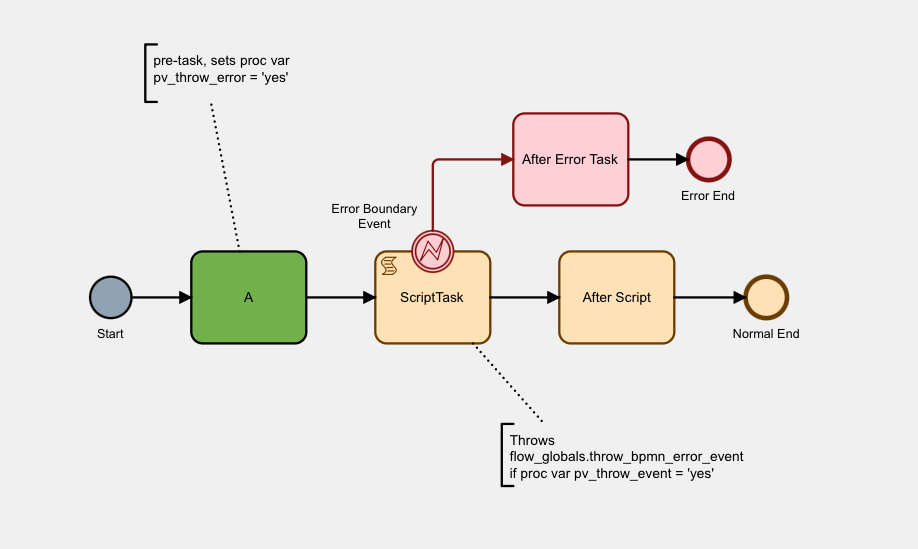
Here’s the process instance started. The Start Event is completed and shaded grey. Task A, shared green, is the current task. Our process variable, pv_throw_error is set to ‘yes’. Let’s step the process forward to our Script Task….
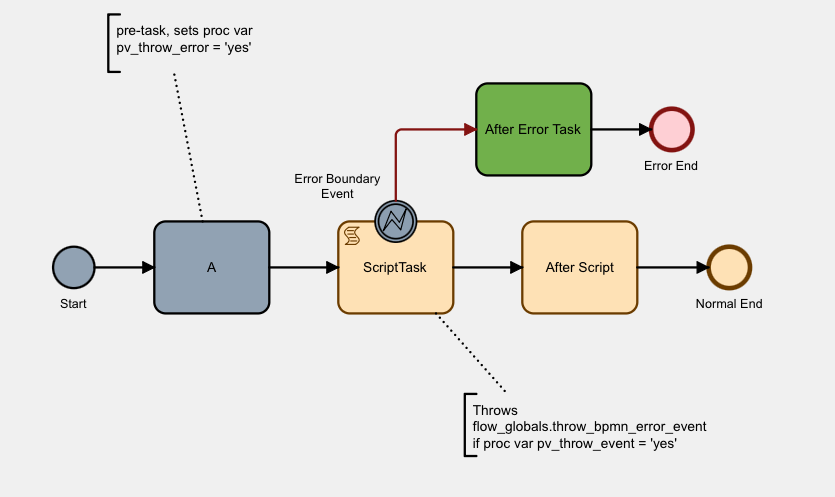
You can see that our Script Task wasn’t completed (it’s not been shaded grey), but that the Error Boundary Event has completed, and that After Error Task is now the current task.
Stepping the process forward again, you can see that the process completes when it reached and completes the Error End event.
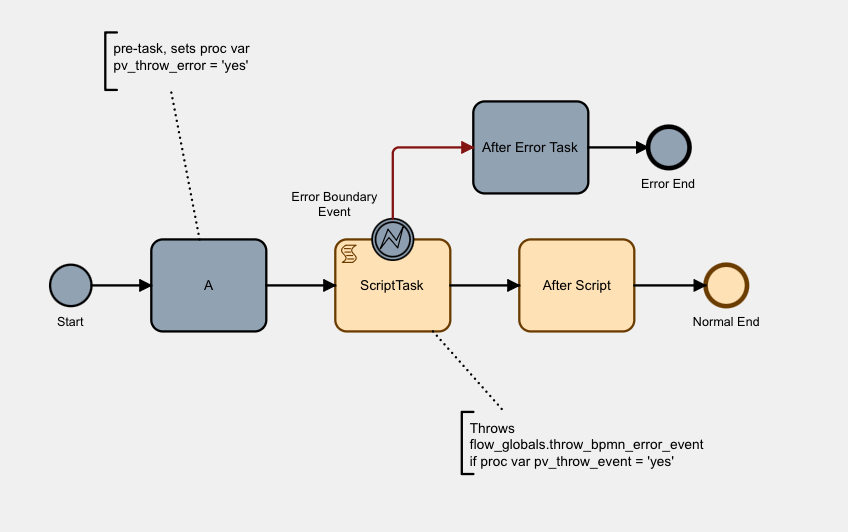
2. Stopping the BPMN Engine
Rather. than throwing a BPMN error event, you can stop the BPMN engine and cause a process error (i.e., the process instance and the subflow will be marked as being in ERROR state by raising the flow_globals.request_stop_engine PL/SQL exception in your code.)